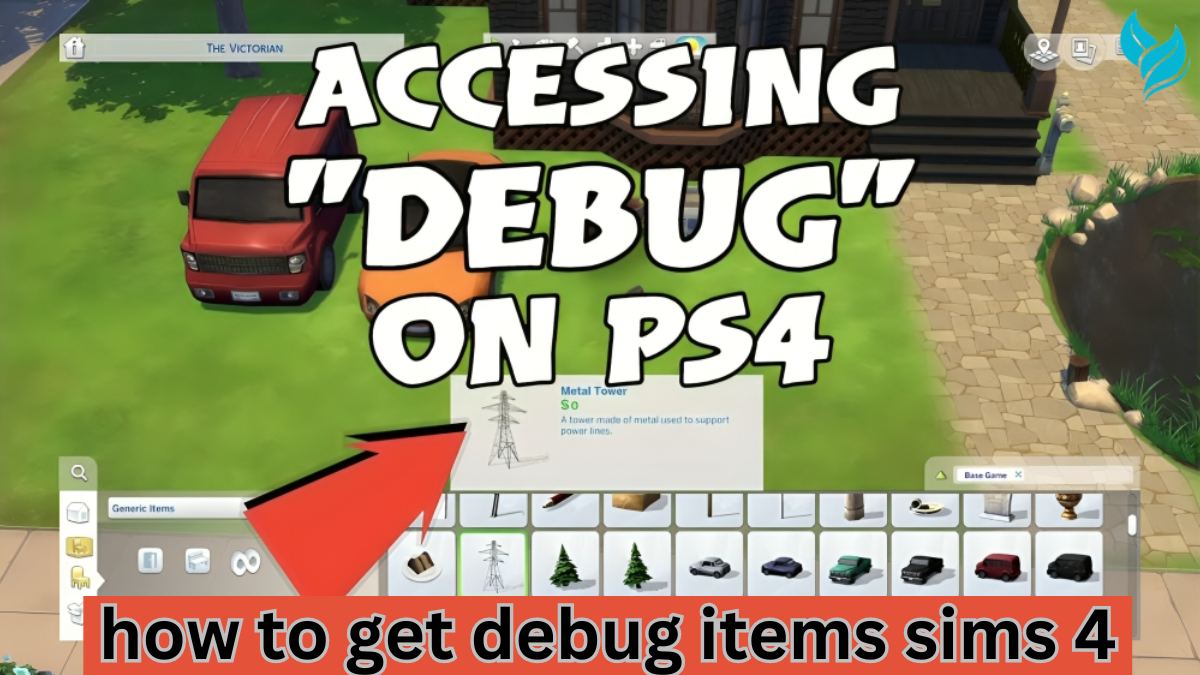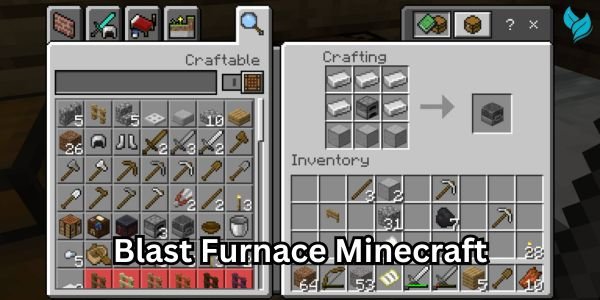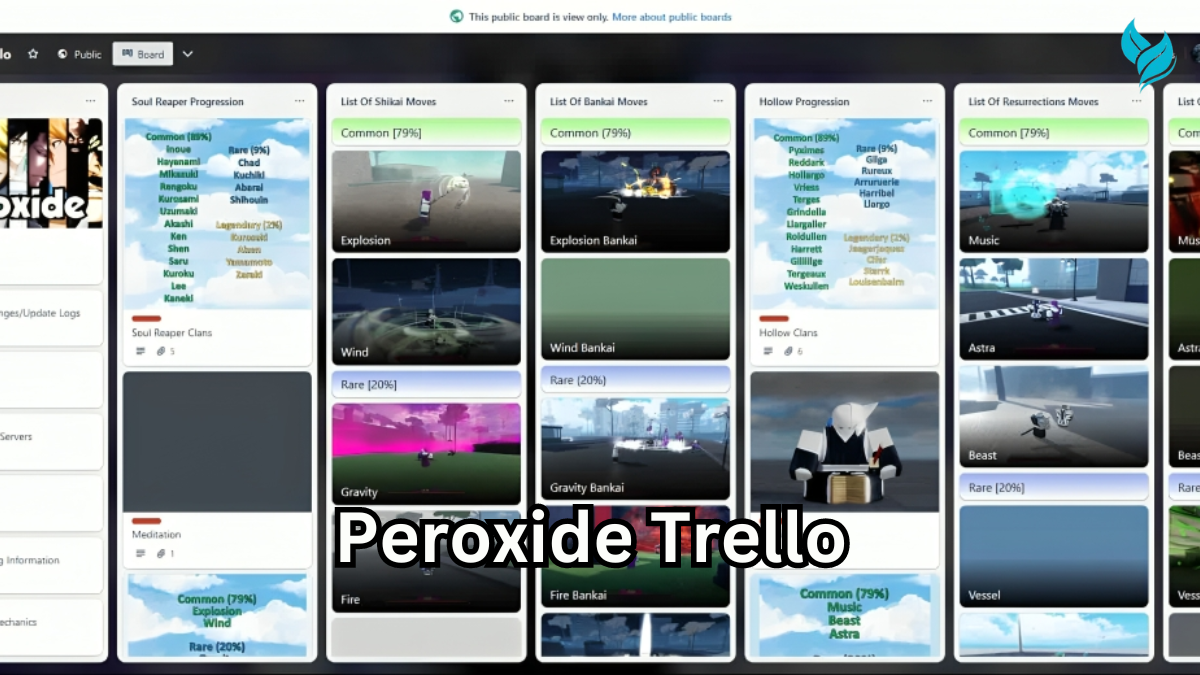The Sims 4, a beloved life simulation game, offers a vast array of customization options for players to create their ideal virtual worlds. From building dream homes to crafting intricate storylines, the possibilities are endless. However, for those who want to take their creativity to the next level, unlocking debug items is a game-changer. This comprehensive guide will teach you how to get debug items in Sims 4, providing you with access to a treasure trove of hidden objects that can enhance your gameplay.

What Are Debug Items in The Sims 4?
Understanding Debug Mode
In The Sims 4, debug items refer to hidden objects that are not normally available in the game’s Build/Buy mode. These items include a wide range of objects, such as plants, decorative items, and even tools used in the game’s development process. Many of these items are used by the game’s creators to enhance the environment and scenarios, but they are not intended for regular gameplay. However, by accessing debug mode, players can unlock these hidden items and incorporate them into their builds.
The Benefits of Using Debug Items
Unlocking and using debug items in The Sims 4 offers several benefits:
- Expanded Creative Options: Debug items provide additional decorative elements, allowing for more detailed and unique builds.
- Realism and Immersion: Many debug items include objects found in everyday life, such as street signs, utility boxes, and wild plants, which can make your builds more realistic.
- Cost-Free Building: Debug items are usually free, which means you can decorate and build without worrying about in-game costs.
How to Access Debug Mode in The Sims 4
Step-by-Step Guide to Enabling Debug Mode
To access debug items in The Sims 4, you first need to enable the game’s debug mode. This mode allows you to view and use items that are not typically available in the Build/Buy catalog. Follow these steps to enable debug mode:
- Open the Cheat Console: Press Ctrl + Shift + C (or Cmd + Shift + C on a Mac) to open the cheat console in The Sims 4.
- Enable Cheats: Type testingcheats true into the cheat console and press Enter. This command enables cheat codes in your game.
- Enter the Debug Cheat: Type bb.showhiddenobjects into the cheat console and press Enter. This cheat code unlocks the hidden objects in the game.
- Access Debug Items: After entering the cheat, go to the Build/Buy mode. In the search bar, type debug or **DEBUG** to filter and view the hidden items.
Additional Debug Commands
While the bb.showhiddenobjects command unlocks many hidden items, there is another command that can provide even more options:
- bb.showliveeditobjects: This command unlocks additional environmental objects, such as rocks, trees, and other landscape elements that are used in the game’s world design.
By combining these commands, you can access a vast array of objects that are not available in the standard Build/Buy catalog.
Navigating the Debug Catalog
Searching for Specific Items
Once you’ve unlocked debug mode, you’ll notice that the catalog is filled with hundreds of items, which can be overwhelming. To find specific items, you can use the search bar in Build/Buy mode. For example, if you’re looking for a particular plant or decorative item, you can type relevant keywords like “plant,” “flower,” or “statue” to narrow down your search.
Organizing and Categorizing Debug Items
While the debug catalog is extensive, it’s not always well-organized. Unfortunately, items are not categorized in the same way as the standard Build/Buy catalog, so finding exactly what you need can take some time. To make things easier, consider the following tips:
- Use Filters: Utilize the room and object filters in Build/Buy mode to help sort through items. Although not all debug items are tagged correctly, filters can still help reduce the number of items you have to scroll through.
- Create Custom Collections: If you frequently use certain debug items, consider creating custom collections to group these items together. This will save you time in future builds.
- Experiment and Explore: Don’t be afraid to spend some time exploring the debug catalog. You might discover unique items that you wouldn’t have thought to search for.
Creative Uses for Debug Items in The Sims 4
Enhancing Your Builds with Realistic Details
Debug items are perfect for adding realism to your builds. For example, you can use street signs, fire hydrants, and utility poles to create more authentic urban environments. Similarly, adding wild plants and rocks can make your outdoor spaces feel more natural and less manicured.
Creating Story-Driven Scenarios
If you enjoy storytelling in The Sims 4, debug items can be a great way to enhance your narratives. For instance, you can use clutter items like scattered papers, broken electronics, or abandoned furniture to set the scene for a mystery or post-apocalyptic storyline.
Custom Landscaping
One of the most popular uses for debug items is custom landscaping. The bb.showliveeditobjects command unlocks a wide range of plants, trees, and rocks that are not available in the standard catalog. These items can be used to create lush gardens, dense forests, or even desert landscapes.
Building Unique Venues
If you’re building community lots like parks, restaurants, or museums, debug items can help you create unique and immersive environments. For example, you can use debug fountains, sculptures, and architectural elements to design one-of-a-kind public spaces.
Troubleshooting and Tips for Using Debug Items
Dealing with Glitches and Bugs
While debug items offer many creative possibilities, they can sometimes cause glitches or bugs in your game. Here are some common issues and how to address them:
- Invisible or Missing Items: Some debug items may not display correctly in Build/Buy mode or may disappear when placed. If this happens, try deleting the item and placing it again. If the issue persists, it’s best to avoid using that item.
- Objects Not Functioning Properly: Debug items are not always fully functional. For example, a debug chair might not be usable by Sims. To avoid this, use debug items primarily for decorative purposes rather than interactive ones.
- Game Performance Issues: Using too many debug items can sometimes slow down your game, especially if you’re playing on an older or less powerful computer. If you notice performance issues, try reducing the number of debug items in your build.
Organizing Your Debug Items
Given the sheer number of items available in debug mode, staying organized is key. Here are some tips to help you keep track of your favorite items:
- Create a Debug Folder: If you use custom content (CC) or mods, consider creating a separate folder for debug items. This way, you can easily find and manage these items in your game.
- Bookmark Favorite Items: Some players use the “Favorites” feature in the Build/Buy catalog to bookmark frequently used debug items, making them easier to find in future builds.
- Keep Notes: If you discover particularly useful debug items, consider keeping a notepad or digital document where you jot down their names and descriptions for quick reference.

FAQs
What Is the Difference Between bb.showhiddenobjects and bb.showliveeditobjects?
The bb.showhiddenobjects command unlocks items that are hidden in the game’s Build/Buy catalog, such as collectibles and career rewards. The bb.showliveeditobjects command, on the other hand, unlocks additional environmental objects like trees, rocks, and other landscape elements that are used in the game’s world design.
Are Debug Items Safe to Use?
Yes, debug items are safe to use, but they may not function as intended since they were not designed for regular gameplay. It’s best to use them primarily for decorative purposes rather than interactive gameplay.
Can I Use Debug Items in My Builds Uploaded to the Gallery?
Yes, you can use debug items in builds that you upload to The Sims 4 Gallery. However, other players will need to have cheats enabled in their game to see and use these items. It’s a good idea to include a note in your Gallery upload description to let others know that your build includes debug items.
How Do I Access Debug Items in The Sims 4 Console Versions?
Unfortunately, accessing debug items in The Sims 4 on console versions (PlayStation and Xbox) is more limited compared to the PC/Mac version. While you can enable cheats and use the bb.showhiddenobjects command, the process of navigating and using debug items on consoles is less straightforward due to the limitations of the interface.
Will Using Debug Items Affect My Game’s Performance?
Using a large number of debug items can potentially affect your game’s performance, especially if your computer is older or has lower specs. If you notice lag or slowdowns, try reducing the number of debug items in your build or lowering your game’s graphics settings.
Conclusion
Learning how to get debug items in Sims 4 opens up a world of creative possibilities, allowing you to enhance your builds with unique and realistic details. Whether you’re adding custom landscaping, creating story-driven scenarios, or simply experimenting with new decorative elements, debug items can take your Sims 4 experience to the next level. By following the steps outlined in this guide, you’ll be well-equipped to unlock and use these hidden